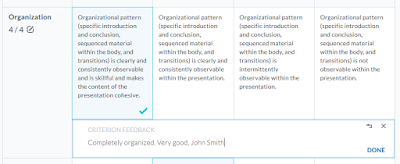Last week, on Wednesday May 31, 2017, I gave a talk at the 2017 Guelph Accessibility Conference. I talked about lessons I learned while making the rubric control as accessible as possible. A couple of people in the audience asked for my slides, so I'm posting them here:
I may post more details in the future, pretty much giving my talk in blog form, but with the goal of actually getting these up I'm keeping this post pretty simple.
Tarka's Hello
Tuesday, June 06, 2017
Friday, April 08, 2016
Making an Accessible Rubric
In web development you hear about accessibility (a11y) and how it's important, and at D2L, we pride ourselves on how accessible our platform is. Most of our platform is built on a couple of in-house frameworks which take care of a lot of "that stuff" for us. However, we've been moving towards, what we've dubbed, "Free-Range Apps", integrating semi-standalone web apps onto the page.
This grants us a lot of freedom, and the ability to do a lot more than we could before. Unfortunately, it means we have to do a lot more than we did before. All the fancy titles, summaries, form control groupings, etc. that you could take for granted are now something that we all have to be think about.
My team recently released such an app. We thought we'd followed "best practices", and would have something fairly easy to use from an accessibility standpoint. We had our resident a11y expert and tester, Carin Headrick, take a crack at it. Boy we were wrong.
During our second or third testing session, I realized we needed to take a different approach, making it accessible from the ground up. Cue rewriting nearly all the HTML, and a fair bit of JavaScript.
If you're only interested in the technical details, jump down to “Making it Accessible”
To those using screen-readers, I apologize for the tables. I use Blogger to run this blog, and its editor uses tables to attach a caption to an image.
The App
Rubrics are a common way teachers assess students and their work. This is typically laid out as a grid, with some criteria to grade a student on, and several levels to choose from for each. This is something we've had in Brightspace for a while, but it's getting outdated and time for a refresh.
 |
| The old, dated, rubrics control |
Cue writing a new version as a free-range app.
We spent a lot of time thinking about how it should function, what it should look like, and if it would support everything from the old one. There was some thought about accessibility, but not much. The consensus was, "there's no way we can be worse than the legacy one. Whatever we do, it’ll be better." Technically this wound up being true, but it still wasn't pleasant to use without a mouse and a set of eyes.
Our original approach used CSS tables, admittedly because I wanted to play around with them. However, we started running into problems applying a colspan--CSS tables don’t support it--but thought it was tabular enough data that using HTML tables wouldn't be terrible. We used radio buttons to determine which levels were selected, thinking that would solve half of our a11y concerns.
After a while of developing it, and fighting with table cells' lack of actual height or width, we were ready to ship. Now it was time to think about a11y.
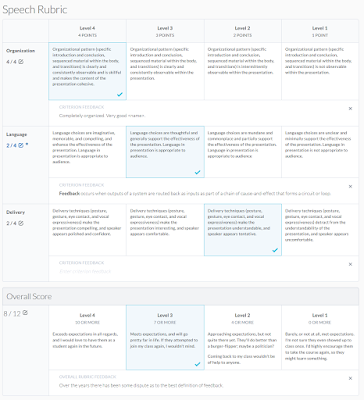
|
| The new rubric control when it shipped |
I installed NVDA on my machine, read up on how to navigate the page and tables, turned off my monitor, and gave it a try. Where we thought it couldn't be worse, we weren't wrong; we just weren't right, either. It was essentially impossible to use.
You could select a level, but it was difficult to tell which level was selected, or how many criteria, levels, or criteria groups there were. In analytic rubrics (your typical grid style) feedback spanning the entire row made column navigation impossible. In holistic rubrics (only one level for the whole rubric) having radio buttons spread across rows stopped screen-readers from knowing that they were linked, and it was very confusing otherwise.
Initial Attempts
At this point we decided to try fixing what we had. We knew a bit about
aria-hidden for hiding things from screenreader, positioning things offscreen to hide them from visual users, aria-live to announce when things change, and tabindex to allow or prevent tabbing to elements. This was our toolbox. We would make this thing perfect.
To start, I got rid of the radio buttons. Ironically they added more confusion than clarity.I instead added a
tabindex to the table cells, which in combination with our on-click handlers, allowed you to tab through and select a level by hitting Enter. When it was selected, there would be a bit of offscreen text in the cell saying, "Level selected".
After trying this with the monitor turned off, you could select a level but there would be no feedback that anything happened, unless you tabbed to the next then back. I added a bit of text to the beginning of the row to announce "Level three selected" when you selected a level, using
aria-live="polite" aria-atomic="true". Other than an atomicity issue with NVDA, detailed further down, it worked! This also solved the problem of wanting to know what level was selected, since you could find this when you first entered the row. Although it no longer announces, this text is one of the few things that still remain after the rewrite.
We found out that interactive elements should be able to be activated with the space bar. I used ngAria to make the spacebar work for anything with
ng-click.
Now it was technically usable, but still not a good experience, and the feedback editor was still nigh-unusable.
We tried coming up with a couple of ways to partially redo what we had and make it work, but none of them panned out very well.
A Different Approach
During a further testing session I thought back to something our designer had come up with several months prior: field sets and radio buttons. A rubric doesn't have to be tabular. We'd convinced ourselves that it was, but only because that's how we've always seen them. In reality, it's just a list of criteria, each with its own levels, feedback, and points. The table-like layout is just a convenient way to visualize it.
With all of this in mind I decided to essentially start from scratch on our HTML, making it screenreader- and keyboard-friendly from the beginning, adding styling and a table-like appearance later. Fortunately we'd dropped support for IE9 about a month prior, opening up CSS flex layout for us to use.

|
| An early view at the "flat-form" approach. A black background indicates aria-hidden, and a strike-through will be off-screen (ie: screen-reader only) |
After a little while it looked absolutely terrible, but it was quite usable. We had Carin give it a go, and she liked it! There were still a lot of work to do, but at least we were on the right track.
I took a bit of time to use CSS Flex layout to get a general rubric-like shape, and apply our existing CSS to make it look good. From here there was a lot of fine-tuning that went on, what we should do when the user performs an action, and how to actually do it.
The biggest problem to tackle now was to make the feedback editor usable.
Making it Accessible
It was a fair amount of work to get the best experience I could. There were some big easy wins, and a lot more smaller pieces that added a lot.
I've tried to detail the interesting parts here, and most of the points should be relevant for anyone doing similar.
Tools & Methodologies
 |
| NVDA Speech Viewer |
I primarily used NVDA & Firefox, and JAWS & IE11 for any testing and development. NVDA because it's free, and has a live-updated speech viewer, allowing me to listen to my music while developing. JAWS because, despite the price ($900!), it's the screen-reader with the highest usage rate.
I tried VoiceOver near the end of development, but didn't spend much time with it. I was physically unable to complete the tutorial without turning on the monitor, souring my opinion of it. I also gave Window-Eyes a once-over.
When developing, I would focus on one or two things at a time, and try getting them right. I started with the easy things, then worked my way down to the nit-picky details. I'd typically have NVDA's speech viewer running to try things quickly. When testing, I would either turn off my monitor, or look away, and try using the rubric, paying attention to what didn't make sense, or where I'd get lost.
Overall Navigation
Making a page navigable to someone who can’t see it, or needs to access it with nothing but a keyboard, is extremely important. In the large ways, this is easy to do. In the subtler ways, it took some work, and on occasion, some sleight-of-hand to get right.
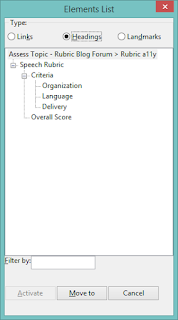 |
| Generated table of contents |
-
Used headers to create an easily navigable structure
-
Headers create an explicit page structure, which programs can use to generate a hierarchical Table of Contents
-
One of the quick wins, since it only took about five minutes to do
-
The rubric name, criteria group & overall score names, and criterion names are all header elements
-
h2,h3, andh4, respectively -
Wrapped each criteria in a
fieldset, with alegendfor the title -
Groups and creates an inherent context for the form elements
-
Screen-readers that provide form field navigation will use the legend as part of the name of the elements
-
eg: instead of just, “Level four Eight points Radio button”, it would be, “Thesis Level Four Eight points Radio button”
-
Put the
h4in thelegendand hid it offscreen, while repeating the text inside the first “cell” -
Couldn’t use the title in the
legendand get the desired visual layout -
Used
aria-hidden=”true”to hide the second title so it isn’t repetitive text being read -
Shows the same thing to both visual and screen-reader users, aiding conversations about the page
-
Put summary text at the top of major sections, immediately following the header
-
Provides a brief description of, and information about the upcoming content
-
Included one for each rubric, criteria group, and overall score
-
For example, “Rubric for assessing students across multiple criteria. There are 2 criteria groups, followed by the Overall Score.”
-
Tab order, and tab focus, were extremely important for both sighted and non-sighted users
-
Both types of users may want--or need--to navigate the rubric using the tab key
-
Only relevant and interactive components should be focusable
-
Use
tabindex=”0”to make something be tabbable, andtabindex=”-1”to prevent it from being tabbed, and/or allow focus via JavaScript -
ngAria adds
tabindex=”0”to any element withng-click. Some of these only existed for mouse interaction to function, so had to have-1explicitly set -
Tab order should be logical, and ideally follow the visual layout so the focus doesn’t appear to bounce around the page
-
Had to pull some tricks to have one element appear to be focused when another actually had focus
-
Details on this in “Other Ways to Work on Feedback” below
-
Hid visual column headers, and repeated the relevant information in the criterion-level cells as offscreen text
-
Unlike HTML tables, the table “headers” in Flexbox don’t associate with the “cells” to provide contextual information
-
The visual headers are hidden from screen readers as their place in the semantic ordering would just be confusing
Level Selection
Level selection returned to having radio buttons inside labels, but with some improvements.
-
As mentioned earlier, each criterion is contained in a
fieldset -
Radio buttons are further contained in a labelled
radiogroup -
Surrounded with
<div role=”radiogroup” aria-label=”[Criterion Name]”> -
Helps separate them from the other elements in the criterion
-
Semantically joins the radio buttons as a single set
-
Radio buttons provided free level-switching functionality, and all the semantics that go along with them
-
Criterion-level radio buttons are wrapped a
label -
Labels provide a lot of functionality for both sighted and non-sighted users, and are an essential part of building a form
-
Provide a larger area to click on to select the form control
-
Gives a name and/or description to the control, particularly for screen-readers
-
The entire criterion-level is a label, with text and radio button inside
-
Allows the user to click anywhere in the cell to select the level, without JavaScript
-
The level name, points, and description are associated directly with the radio button
-
Used
aria-labelledby=”...”, referencing the title & points, to avoid reading the description repeatedly -
Screen-readers usually state that something is a radio button, and its selection & placement information after reading the entire label
-
Would mean reading multi-paragraph descriptions before stating, “Radio button Selected 1 of 4”
-
Using an ARIA label provides a lot of advantages
-
When switching levels, only the level and points are read out, before radio button information
-
Avoids silencing the reader before getting to relevant radio button info
-
The description is still easily found, and some readers will read it when first navigating to the radio button
-
Plays nicely in NVDA, JAWS, Window-Eyes, and probably others, but has some issues in VoiceOver
-
The currently-selected level is stated right after the criterion name
-
Quickly informs the user which level is selected, if any, without having to navigate to the radio buttons
-
Faked focus visually on the parent label when radio button is focused
-
One of the very basic accessibility requirements is to have a visual indicator of focus
-
The element that gains focus is the radio button, but it’s hidden offscreen, so the label needed to appear focused
-
Used Angular’s
ng-focusandng-blurto toggle a.is-focusedclass on the label -
CSS doesn’t provide a parent selector, so had to use JavaScript
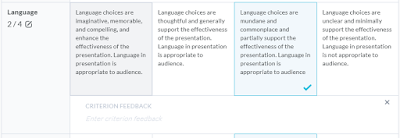 |
| Faked visual focus on criterion-level radio button |
Editing Feedback In Place
This was, by far, the hardest part to get right. If you’re looking to create an accessible edit-in-place control, this should be helpful.
Visually it’s easy to see what’s happening: Hover and it indicates that you can click; click and it gains a border and the usual text-entry cursor appears. When you click “Done”, or anywhere else on the page, it goes away. Reading the feedback is easy since it’s always on the page.
This is a lot of information to portray to someone who can’t see it.
-
Included the title and basic instructions for editing in the control with the feedback text
-
Will be read out when the user navigates or tabs to the edit-in-place control
-
The title and instructions are simply, “Criterion Feedback Activate to edit.“
-
Labels the element in form control navigation
-
Marked the control as a button using
role=”button” tabindex=”0” -
Informs a screen-reader that it should be treated as a button, with all the semantics that go with it
-
Adds it to the list of form controls on the page
-
Adding the “button” role causes ngAria to add a space-bar handler
-
Fakes focus on the surrounding feedback cell when focusing on the button
-
Used
aria-liveannouncements sparingly, using other techniques to provide timely information -
aria-liveis used to announce when something changes -
Different screen-readers read announcements at different times, and may treat
aria-live=”assertive”the same asaria-live=”polite” -
Using “assertive” some readers would cut off reading the current element
-
Using “polite” the reader will wait until the current element is fully read before announcing anything. This is an issue if it’s a couple of paragraphs of text
-
Users will often stop the screen-reader from reading if it’s being noisy, leading to missed announcements
-
More information on problems with ARIA announcements under “Problems Encountered” below
-
Added
aria-label=”...”to the edit-mode wrapper to state that you’re editing, and how to escape -
The label will be read out immediately, before the feedback text, guaranteeing that the user is aware of the state change and knows how to get out of it
-
aria-livetext would either cut off the feedback text, or force you to wait until the end of the text to get the crucial information -
The text is, “Editing feedback. Use Tab key to finish.”
-
Unlike adding text to the editor itself, this won’t be read out repeatedly
-
Assigned ARIA roles to mark the editor as a multiline text field
-
Set
role=”textbox” aria-multiline=”true”on thedivthat TinyMCE uses as its editor -
Tells the screen-reader to enter edit mode, and inform the user that they’re in a multi-line editor
-
Unfortunately it isn’t in the forms control list until the user activates the editor, as it doesn’t exist on the page until then
-
Captured Tab with
keyupto escape the editor -
Provides the user with a means of closing the editor without needing to actually click elsewhere
-
Capturing and preventing the default action of the Tab key stops the browser from shifting focus, and partially reading an element, before manually controlling it
-
Manually moved the user’s focus, when appropriate, to provide the best experience
-
Used TinyMCE to focus in the editor after content was loaded
-
We already did this for sighted users to immediately begin editing
-
Makes a screen-reader user immediately aware that there’s an editor, and puts them inside without needing to search for it
-
Focus needs to be moved somewhere when escaping using the Tab key
-
Don’t move the focus if the editor was closed via blur event, as the user likely purposefully shifted their focus elsewhere
-
Created a temporary offscreen element to shift focus to when leaving the editor
-
Reads out the text in this element to state, “Done editing”, without worrying about
aria-livebehaviour -
Lessens potential confusion for sighted users that would occur if the focus were shifted back to the editor button
-
May not be a concern for your project, but it was for ours
-
Positioned it inside the editor wrapper, but between levels and feedback so the user could quickly tab forward or backwards and not lose their place
-
Switched away from using
angular-ui-tinymcewrapper to directly controlling TinyMCE -
Not strictly related to making the app more accessible, but it solved some other issues anyway
-
Typing would frequently lag, and screen-readers wouldn’t be able to read words or letters as they were typed
-
Likely had to do with extra Angular watches we had around the contents. Didn’t investigate enough to be certain.
-
Used most of the same code, but changed to initializing TinyMCE and handling dirtying of contents ourselves
Other Ways to Work on Feedback
Aside from simply editing, there are a few things you can do with the feedback:
-
Removing (clearing) feedback for a criterion
-
Restoring feedback to the default, predefined, feedback for the selected level after you’ve editing it
-
Adding feedback to a criterion that doesn’t have any, either because no level was selected, the level doesn’t have any predefined feedback, or the feedback was cleared
-
Restoring your custom feedback if you cleared the feedback, or restored the level’s predefined feedback
Since this is very particular to our app, I’ll just detail what I did for these four cases. That said, some of it may still be relevant to something you’re working on.
-
Clear Feedback
-
When clicked, the feedback cell is entirely removed
-
Focus is moved to the criterion’s header
-
An
aria-liveannouncement is read, “Feedback cleared” -
Restore Predefined Feedback
-
The feedback text is updated
-
The “Restore Predefined Feedback” button is removed
-
If there was custom feedback (eg: not empty), then focus is moved to the “Restore Custom Feedback” button
-
If the feedback was empty, then focus is moved to the edit-in-place control
-
“Predefined Feedback for {level name} has been restored” is announced
-
Add Feedback
-
Feedback field is created on the page with no contents
-
Editor is activated
-
Focus is moved inside the editor, as though the user had clicked it
-
Restore Custom Feedback
-
Feedback field is created on the page if it doesn’t already exist (eg: been cleared)
-
Feedback is filled with the previously entered custom feedback
-
The editor’s
aria-label=”...”is updated to include “Custom feedback has been restored.” at the beginning -
Editor is activated, and focus is moved to inside it
-
The new label text is read out before the usual “Editing feedback” text
-
Avoids timing issues with ARIA announcements
A couple of these buttons was another place where focus had to be faked. If focus followed the DOM order the visual forced on us, it would be:
-
Criterion score
-
“Add Feedback” & “Restore Custom Feedback” buttons
-
Criterion levels
-
Feedback edit-in-place
-
“Restore Predefined Feedback” & “Clear Feedback” buttons
I didn’t want the feedback altering buttons being so far removed from feedback, so the desired order was:
-
Criterion score
-
Criterion levels
-
“Add Feedback” & “Restore Custom Feedback” buttons
-
Feedback edit-in-place
-
“Restore Predefined Feedback” & “Clear Feedback” buttons
After some discussions with co-workers, and an ongoing in-joke of a line between “Great” and “Terrible”, it was solved thusly:
-
Include the buttons in the same parent as the title and score, but have them have
aria-hidden=”true” tabindex=”-1” -
These buttons are clickable, but can’t be focused, or seen by screen readers
-
Include a second set of offscreen, focusable, buttons, that also perform the same actions
-
Toggle a
.is-focusedon the visual buttons when the hidden ones are focused or blurred

|
| An analytic rubric after being completely redone |

|
| The same rubric with CSS removed. Grey text is offscreen, strike-through is aria-hidden |
Problems Encountered
Anything you do in web development is going to have cross-system compatibility issues that have to be worked around. Screen-readers are no different.
NVDA wouldn’t automatically enter edit mode when focusing in the editor
When clicking the edit-in-place button, the editor would be activated, focus moved to the end of the text, and the screen-reader was supposed to enter edit mode. NVDA would start editing if clicking the “Add Feedback” button, but not the edit-in-place control, whereas JAWS would. You had to hit Space or Enter to enter edit mode.
Cause: The editor is a child of the button the user was focused on
Solution: Added a dummy element, with
aria-hidden=”true” tabindex=”-1”, to move focus to before activating the editor, then focus moves into the editorJAWS reading nothing but “JS App Loader button”
Sometimes when editing feedback any moving around the page would start saying the page title, “JS App Loader Button”, and nothing else. Any tabbing, arrow navigation, etc. would have the same thing read out.
Cause: Destroying the currently-focused element, without moving focus elsewhere
Solution: Attempt to move focus before destroying the element the user is focused on
NVDA not reading the next element’s text when tabbing from the “Done Editing” field
After editing the feedback and tabbing out, the user’s focus is moved to a “Done Editing” element. When the user tabs away from this it gets removed from the page, but nothing would be read out until they continue tabbing.
Cause: Removing the focused element as soon as it’s blurred
Solution: Have a slight timeout (eg: 10ms) after blurring before removing the element
JAWS not reading announcements, and NVDA trampling wanted text when announcing
After performing a feedback action, focus would be moved and an ARIA Live announcement would be read out to inform the user what just happened. JAWS would frequently not read the announcement at all, and NVDA would stop reading the newly focused element’s text with the announcement, making the user not know where they landed.
Cause: Timing conflicts, and unexpected behaviour of
aria-life=”assertive”
Solution: Only use
aria-live=”polite”, enforce timing of actions so that focus change occurs, then after a delay (25ms) the aria-live text is changed. This gets the screen-reader to start reading the new focus text, then see the announcement, which it will read out after it’s done reading the elementNVDA and partial/atomic announcements
When using
aria-live you can optionally use aria-atomic=”true|false”. True will cause the entire text to be read out, false (the default) will only be the changed text. NVDA was reading out weird parts of the changes when non-atomic (eg: “Proficient” to “Partially Proficient” was read as “artially P”). When atmoic, it would occasionally read the whole text four times.
Cause: Parts of the text changing, rather than the entire text changing at once
Solution: Used a directive to emulate atomic changes that clears the text, then adds the new text a moment later. This directive made announcements in general much easier later on.
Tips & Tricks
-
Pay attention to focus
-
Where is it? Where should it be? Does it make sense?
-
Does the order make sense?
-
Should what you’re focusing on really be able to receive focus?
-
Is everything that should be focusable, focusable?
-
When removing an element, always make sure focus is moved elsewhere
-
Know the difference between DOM, Semantic, and Visual order
-
Or, as W3C calls it, a Meaningful Sequence
-
Have appropriate labels & descriptions
-
Include descriptions/summaries for non-sighted users that describe complicated elements
-
Use
title,aria-label,aria-labelledby,aria-describedby,<label>,<legend>, or other appropriate tags & attributes to provide further or alternate text for items on the page -
Be succinct in your messages and details
-
The longer the text being read out, the quicker your user will get bored and tell their screen reader to shut up
-
The more time someone has to spend listening to what you wrote, the less time they’ll have to get work done
-
Use native HTML elements whenever possible (eg: use a real radio button)
-
Native HTML controls have a lot of roles and semantics that make them just work
-
Custom-made controls will have to recreate everything native HTML elements do
-
Use the Mozilla Developer Network (MDN) site when you’re looking up HTML, CSS, or JavaScript documentation
-
Much better, more accurate, and more thorough reference than that other site that makes you think they’re with the W3C
-
When googling anything, use “MDN {what you’re looking for}”
-
Use label elements for your form controls
-
Make your page accessible from the beginning
-
Don’t try to add it later. It’s not going to work
-
Make it part of your original design
Conclusion
There’s a lot you can do to make your page accessible, both to mouse, keyboard-only, screen-reader users, and more. The W3C’s WAI-ARIA specifications detail a lot of what you should do, and they’ve release a nice WAI-ARIA Authoring Practices guide to help you out. I suggest anyone who’s looking to do web development at least skim the specs and practices, as you’ll learn a lot.
The biggest things I learned from all of this is to consider accessibility as part of your basic design. Don’t leave it until the end of your project and hope it’ll just work. It may not be easy, or even possible, to make a perfect experience, but it’s worthwhile. While some changes may only benefit a small subset of your users, others will benefit all your users.
If you have any questions or corrections, please leave a comment and I’ll try to address them.
Labels:
a11y,
Accessibility,
ARIA,
Edit-in-place,
JAWS,
NVDA,
screen reader,
WAI-ARIA,
Web Development
Location:
Kitchener, ON, Canada
Thursday, October 02, 2014
xorg.conf and the ButtonMapping Option
This is partly a reference for anyone who's looking for information on the positioning of xorg.conf's mouse remap ButtonMapping option, and for myself in the future.
After doing some trial-and-error using xmodmap -e "pointer = 1 2 3 4 5 ..." and xev -event mouse I've been able to map numbers to actions:
Note: If you modify the button's action in xorg.conf then it will become that button for as long as X is running for all other tools.
I was doing this to help get my Cyborg R.A.T.5 Mouse working. I followed some instructions to get started, then modified it a bit to get the mapping working as I wanted:
Section "InputClass"
Identifier "Mouse Remap"
MatchProduct "Saitek Cyborg R.A.T.5 Mouse"
MatchDevicePath "/dev/input/event*"
# Button number 1 2 3 4 5 6 7 8 9 10 11 12 13 14 15
Option "ButtonMapping" "1 2 3 4 5 0 0 8 9 7 6 12 0 0 0"
EndSection
This mapping means, for example, that the button X sees as #10 will perform action #7, which is "scroll right". This mapping is specific to my mouse; you'd have to use xev to determine what the buttons are for your mouse, but the actions will be the same.
The same mapping in xmodmap would be:
# Action number 1 2 3 4 5 6 7 8 9 10 11 12 13 14 15
xmodmap -e "pointer = 1 2 3 4 5 11 10 8 9 0 0 12 0 0 0"
After doing some trial-and-error using xmodmap -e "pointer = 1 2 3 4 5 ..." and xev -event mouse I've been able to map numbers to actions:
- Left click
- Middle click
- Right click
- Scroll Up
- Scroll Down
- Scroll Left
- Scroll Right
- Back (eg: browser back)
- Forward (eg: browser forward)
- ?
- ?
- ? (the red target button on my mouse)
- ?
- ?
- ?
Note: If you modify the button's action in xorg.conf then it will become that button for as long as X is running for all other tools.
I was doing this to help get my Cyborg R.A.T.5 Mouse working. I followed some instructions to get started, then modified it a bit to get the mapping working as I wanted:
Section "InputClass"
Identifier "Mouse Remap"
MatchProduct "Saitek Cyborg R.A.T.5 Mouse"
MatchDevicePath "/dev/input/event*"
# Button number 1 2 3 4 5 6 7 8 9 10 11 12 13 14 15
Option "ButtonMapping" "1 2 3 4 5 0 0 8 9 7 6 12 0 0 0"
EndSection
This mapping means, for example, that the button X sees as #10 will perform action #7, which is "scroll right". This mapping is specific to my mouse; you'd have to use xev to determine what the buttons are for your mouse, but the actions will be the same.
The same mapping in xmodmap would be:
# Action number 1 2 3 4 5 6 7 8 9 10 11 12 13 14 15
xmodmap -e "pointer = 1 2 3 4 5 11 10 8 9 0 0 12 0 0 0"
If you know what the remaining actions are, or have any corrections, please let me know!
Wednesday, January 23, 2013
It's the Little Things
How often have you gone to pay for something online, entered in your credit card, only to be told, "Card number cannot contain any spaces or hyphens"?
I don't know about others, but when I'm looking at my card I see sixteen numbers divided into four sets of four. Why is it that I have to enter it as one unbroken block? Yes, computers can handle 16 plain numbers easier than they can something with dividers, but a human doesn't.
If you make a mistake, would you rather try finding it in "429751463580265", or "4297-5146-358-0265"? Heaven forbid you're limited to 16 characters and you're left with "4297-5146-3582-0"!
This is just one example of a problem that's endemic in the software industry: Not paying attention to the little details that make users enjoy using your software. This is anything from forcing useless rules on the user, to not showing options where they're expected, to requiring several steps for the most common actions, to just generally not being intuitive.
I can't remember where I first read this, but one of the major reasons all those small things can cause a great day to go sour is that they represent a lack of control. Humans want to feel like they can control and predict what's going on around them, even to just a small degree.
However, when small things go wrong, things that you would normally have some sense of control over--remembering your lunch, passing that slow truck, swatting the mosquito--are thrown at you, they have this tendency to eat away at one's morale. Chances are by the end of the day you are extremely frustrated at everyone and everything, but if somebody were to ask you, "What's the matter?" you couldn't answer them.
Things that take away their sense of control.
The more tiny hurdles a user faces when they use what you've made, the more aggravated they will become. They won't be able to look at it and tell you what they hate, but they can tell you they hate it, and they're angry.
If it's something they rarely have to do, then small issues won't be a big concern, so long as it works overall. But if it's a core piece of your software that gets used multiple times a day, then every extra click of the mouse, every tap of the keyboard, every bit of odd, inexplicable behaviour, multiplies exponentially and leads to an extremely dissatisfying user experience.
If you're going to make a product, it is a much better investment of your time to make sure all your existing features work, as a user expects and desires them to, than it is to invest the same amount of time adding new, half-baked, features.
If you were looking at a Point of Sale system, which would you rather see:
This is a philosophy that you should apply to nearly every product you ship: Make the Little Things Work.
That said, don't be afraid to expand the functionality of what you do, just make sure it's not coming at the expense of improving what you already have.
Also, don't be afraid to push back a release a little bit to add that last bit of polish. Remember, you only get one chance to make a first impression.
Just... don't fall into the trap of working on polish forever and never releasing, okay?
* To anybody involved in these discussions, I started writing this a few days before "Quality" became the word of the day. It just took me a bit to figure out exactly what I wanted to say here.
I don't know about others, but when I'm looking at my card I see sixteen numbers divided into four sets of four. Why is it that I have to enter it as one unbroken block? Yes, computers can handle 16 plain numbers easier than they can something with dividers, but a human doesn't.
If you make a mistake, would you rather try finding it in "429751463580265", or "4297-5146-358-0265"? Heaven forbid you're limited to 16 characters and you're left with "4297-5146-3582-0"!
This is just one example of a problem that's endemic in the software industry: Not paying attention to the little details that make users enjoy using your software. This is anything from forcing useless rules on the user, to not showing options where they're expected, to requiring several steps for the most common actions, to just generally not being intuitive.
Small frustrations add up
Think back to the last time you had a bad day. What happened that made it so bad? Was it one or two major things that just ruined the whole thing, or was it a collection of small annoyances--forgetting your lunch at home, slow people on the highway, losing a pen, mosquito buzzing around your head--that just kept coming until you were utterly pissed off?I can't remember where I first read this, but one of the major reasons all those small things can cause a great day to go sour is that they represent a lack of control. Humans want to feel like they can control and predict what's going on around them, even to just a small degree.
However, when small things go wrong, things that you would normally have some sense of control over--remembering your lunch, passing that slow truck, swatting the mosquito--are thrown at you, they have this tendency to eat away at one's morale. Chances are by the end of the day you are extremely frustrated at everyone and everything, but if somebody were to ask you, "What's the matter?" you couldn't answer them.
Software is a collection of small things
Modules, features, classes, lines of code, individual characters... They're all small things that add up to become something much larger. As they grow in size so do the number of things that can go wrong and annoy the user.Things that take away their sense of control.
The more tiny hurdles a user faces when they use what you've made, the more aggravated they will become. They won't be able to look at it and tell you what they hate, but they can tell you they hate it, and they're angry.
If it's something they rarely have to do, then small issues won't be a big concern, so long as it works overall. But if it's a core piece of your software that gets used multiple times a day, then every extra click of the mouse, every tap of the keyboard, every bit of odd, inexplicable behaviour, multiplies exponentially and leads to an extremely dissatisfying user experience.
Make the Little Things Work
This is a topic that has been rearing its head a lot in discussions at work lately, coincidentally starting a couple of days after I started writing this post.*If you're going to make a product, it is a much better investment of your time to make sure all your existing features work, as a user expects and desires them to, than it is to invest the same amount of time adding new, half-baked, features.
If you were looking at a Point of Sale system, which would you rather see:
- A system that does sales, inventory management, accounting, payroll, sales reports, time cards, pretty much everything you might use a computer to do for you. However, it doesn't integrate easily with your debit machine, involves going through a dozen menus for every transaction, and is generally ugly and inconsistent.
- Another one that only does sales, inventory management, and sales reports. However, there is a consistent look & feel across the platform, works perfectly with your debit machine, and lets your cashiers check out a customer in half the time.
This is a philosophy that you should apply to nearly every product you ship: Make the Little Things Work.
That said, don't be afraid to expand the functionality of what you do, just make sure it's not coming at the expense of improving what you already have.
Also, don't be afraid to push back a release a little bit to add that last bit of polish. Remember, you only get one chance to make a first impression.
Just... don't fall into the trap of working on polish forever and never releasing, okay?
Ah, the Irony
After publishing this I went to post it on Google+. When you click the "+1" icon, it auto-generates a description to post along with it. It cut it off in the middle of an apostrophe! Rather than including "I'm...", it instead had "I...", and no way to edit that field, at least not from the popup box.* To anybody involved in these discussions, I started writing this a few days before "Quality" became the word of the day. It just took me a bit to figure out exactly what I wanted to say here.
Saturday, December 29, 2012
Writing a Web Framework
I've been working on my own web framework for PHP, which will ultimately allow me to write websites on top of it faster than I could otherwise.
For those who don't know what a framework is, it's a collection of tools and processes that act as a base for something to be built on top of. It handles a lot of the common low-level functions that need to be taken care of, but don't need to be rewritten for every program that you write.
It may--and often does--provide an API (Application Programming Interface) that your code can link into or call to provide extra functionality. One example would be a database interface, where the API would handle connecting to the database, any queries going to it, and returning the data in a usable format.
However, the main purpose of a framework is to handle a lot of things that you would normally have to do yourself, so you don't have to think of them every time. There are a lot of different types, but since I'm working on a web framework, that's what I'll be discussing here.
Just a small list of things that a framework would have to handle:
So, now that I've explained some of what a framework does, I should say something about what it is.
It is hard.
it is complicated.
It is... a good learning experience.
The last point is the main reason I'm doing my own, rather than just using an existing third-party solution: I want to learn what goes into a framework, all the things that happen behind the hood that I've taken for granted, or have hacked together on a very ad-hoc basis.
I'm following a Model-View-Controller (MVC) pattern for it, and as of this writing, the only parts that I have functioning are:
I was looking for something to write about, and this seems like something worth covering. I find it interesting trying to figure out how everything goes together, the best ways to do things, and all the small things that you have to think of while putting something like this together.
With this in mind, I will be spending the next while detailing some of the major parts of what I've done, challenges I face, and anything else that seems noteworthy as I go along.
For those who don't know what a framework is, it's a collection of tools and processes that act as a base for something to be built on top of. It handles a lot of the common low-level functions that need to be taken care of, but don't need to be rewritten for every program that you write.
It may--and often does--provide an API (Application Programming Interface) that your code can link into or call to provide extra functionality. One example would be a database interface, where the API would handle connecting to the database, any queries going to it, and returning the data in a usable format.
However, the main purpose of a framework is to handle a lot of things that you would normally have to do yourself, so you don't have to think of them every time. There are a lot of different types, but since I'm working on a web framework, that's what I'll be discussing here.
Just a small list of things that a framework would have to handle:
- Figuring out what exactly is being requested from the server, determining what code is needed to provide it, and executing that code
- Having a master template, and inserting specific elements where needed
- Making sure all of your code, configuration, etc. is loaded properly (particularly important for interpreted languages like PHP)
- Separating business logic from display logic
- Handling data storage; database, cache, files, etc.
So, now that I've explained some of what a framework does, I should say something about what it is.
It is hard.
it is complicated.
It is... a good learning experience.
The last point is the main reason I'm doing my own, rather than just using an existing third-party solution: I want to learn what goes into a framework, all the things that happen behind the hood that I've taken for granted, or have hacked together on a very ad-hoc basis.
I'm following a Model-View-Controller (MVC) pattern for it, and as of this writing, the only parts that I have functioning are:
- Configuration handler
- PHP Class autoloader (I will explain this in later posts)
- Parsing a URL to determine what controller/method to call, and pulling data from it
- Loading the controller & calling the method, passing in the data from the URL
I was looking for something to write about, and this seems like something worth covering. I find it interesting trying to figure out how everything goes together, the best ways to do things, and all the small things that you have to think of while putting something like this together.
With this in mind, I will be spending the next while detailing some of the major parts of what I've done, challenges I face, and anything else that seems noteworthy as I go along.
Sunday, December 23, 2012
So Apparently I Have a Blog
I'm not sure what I'm going to be posting here, or how often I'll be updating it, but it seemed like a good idea for me to start a blog.
So, just a bit about me: I'm a software developer working for Desire2Learn, and have a number of projects going on the side. For example, my Android app, LifeLogger.
Chances are I'll be posting more about various projects I do, but really, I make no promises.
So, just a bit about me: I'm a software developer working for Desire2Learn, and have a number of projects going on the side. For example, my Android app, LifeLogger.
Chances are I'll be posting more about various projects I do, but really, I make no promises.
Subscribe to:
Comments (Atom)